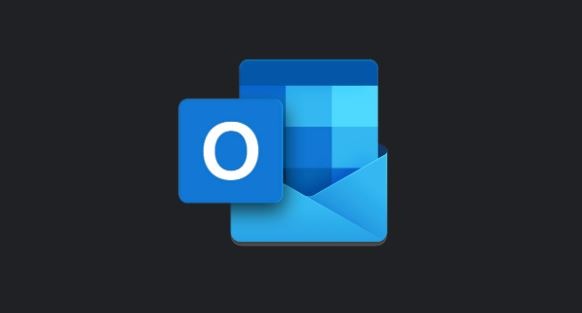Are you a normal Microsoft Outlook user and have been running into issues with the application producing a pop up box that is constantly asking for your email password and you are unable to send/receive emails as well as unable to get the box to go away even after entering your password over and over?
Well, you are not the only one. I have seen a spike in this issue lately and regardless of who your email provider is be it Gmail, Yahoo, Office365, App River, etc. it appears that when these companies feel it is necessary they will actually randomly force you to update your email password within your web mail settings for security reasons.
Now, this can become very frustrating due to the fact that you can be working in your Outlook application without any issue one day and then the next morning, you are all of a sudden being prompted to enter your password and cannot seem to get it to go away. That being said, this is a very easy fix.
Lets start by saying if you have a Gmail account associated with your Outlook application you will simply need to go to your Gmail account through the web and change your password if you are being prompted that it is incorrect. Normally you will be asked for a code to be sent to your cell phone in order to do this, but it is an easy process.
Next, if you do have Gmail another item you would want to check is within your account settings under the Security option, the “allow less secure apps” is enabled as well. If your email account happens to be hosted by Office365 all you would need to do navigate to the office.com website through your preferred browser and go through the forgot password option.
Once you have done any of these steps and verified you can log in with your new credentials you would need to go into your control panel on your computer by opening your start menu, then typing control panel and opening the option once it shows up in the menu.
Then, locate your “mail” option and select email accounts. Once you see the menu with your email account visible, double click on that account and there will be a password option at the bottom of that menu. Update your password and hit next.
All sever settings should now pass with your new updated password and you should now be able to access your Outlook application once more without being prompted for your password and should be able to send/receive emails without issue at this point. If any of this subject is something you are having issues with you can always contact us here at Frankenstein Computers and Networking for any assistance that you require and as always we are happy to help.
Frankenstein Computers has been taking care of our happy clients since 1999. We specialize in affordable IT Support, Cybersecurity Services, IT Services, IT Security, Office 365, Cloud, VOIP Services, SPAM, Wireless, Network Monitoring Services, Custom Gaming PC, MAC repair, PC Repair In Austin, Virus Removal, remote support, web design, on site support and much more. Check out what our clients are saying about us on Yelp!