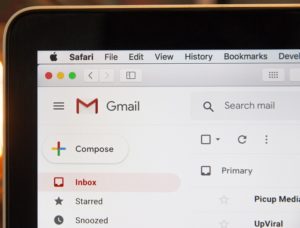Ever want to kill your Gmail account but still have access to you email, files, calendars, contacts, and pictures? Whether you want to get rid of your Google account altogether or switch to another service, Google has a download page to allow you to grab copies in different formats.
To use it, just log into your Google account and go to your Takeout page; if you use Gmail and Google’s other “G Suite” corporate services through your employer, talk to the system administrator at your company about moving your data.
On the Takeout page, you can select the Google apps and services you use, and add your personal content from each one to an archive file. The pictures you download from Google Photos will be exported in the format you used when you uploaded the images. As you move down the list of apps and services, click the downward pointing menu arrow to get more information about exporting the data from that particular Google product.
Once you have made your selections, click the Next button at the bottom of the page to choose the format for your archive — the .zip format is probably the most universal here, as most computers can automatically open .zip archives. You can also select your delivery method, including getting a mail message with a link for downloading the archive, or copying the archive file to Microsoft OneDrive or a Dropbox folder.
Keep in mind that downloading all your data does not remove it from the company’s servers. It also does not remove your Google – based web activity or delete your Google account. After you make sure your archive has what you need, log into your Google account and, in the account preferences area, click the “Delete your account or services” link and follow the steps on the screen.
If you have any questions regarding this topic, please do not hesitate to contact us here at Frankenstein Computers and we would be more than happy to assist you!
Frankenstein Computers has been taking care of our happy clients since 1999. We specialize in affordable IT Support, Cybersecurity Services, IT Services, IT Security, Office 365, Cloud, VOIP Services, SPAM, Wireless, Network Monitoring Services, Custom Gaming PC, MAC repair, PC Repair In Austin, Virus Removal, remote support, web design, on site support and much more.